Main Color Settings
You can find in main color settings.

First of all, thank you for choosing our theme. This documentation is meant to created to help you get started creating your site with our theme. In case you run into any kind of issue that you could find on the documentation, please feel free to get in touch with our dedicated support team on our support desk.
There are two ways to install a WordPress theme: using the built-in installer or by uploading it via FTP
Download Theme files from Themeforest by going to the Downloads tab and finding the Dealsdot Theme.
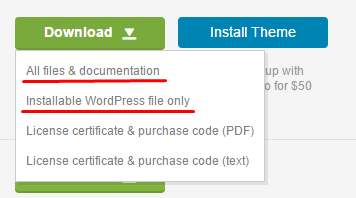
All files & documentation: It is a product archive with documentation,plugins folder and some additional files like changelog, lisense etc
Installable WordPress file only: It is the archive theme-name.zip with the theme itself -this file you need to install
If you get such an error while you're installing the theme The package could not be installed. The theme is missing the style.css stylesheet. then it is likely you try to install the whole theme files including the documentation and the others. You have to make sure you installed the installable WordPress file only.
There are two ways to install a WordPress theme: using the built-in installer or by uploading it via FTP.
This is a more advanced way to install your theme. To install Dealsdot via FTP:
After activated the theme please use theme setup wizard to make your website like our demo.
We strongly recommend always keep your theme up to date. Check the latest version in the changelog. Also, make a backup before updating the theme. If you're experiencing updating issues, deactivate all 3rd party plugins and try updating again.
Please first of all make sure that you have the Envato Market plugin activated. If you don't have the plugin, please activate it from Dashboard > Appearance > Install Plugins
You can find logo, header general, loader options
You can find in general, banner and testimonial slider widget settings.
You can customize the blog settings.
You can find in footer general, middle footer options.
You can find in main color settings.
You can find in site identity settings.
You can find in Primary Navigation, Sidebar and Language Switcher Menu Settings
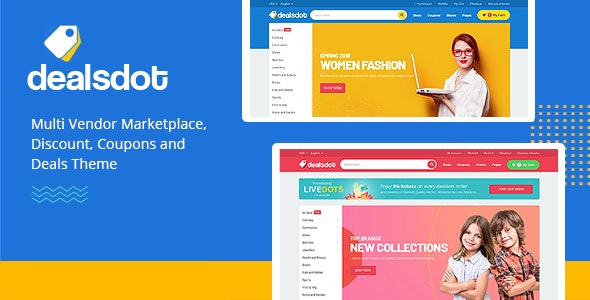
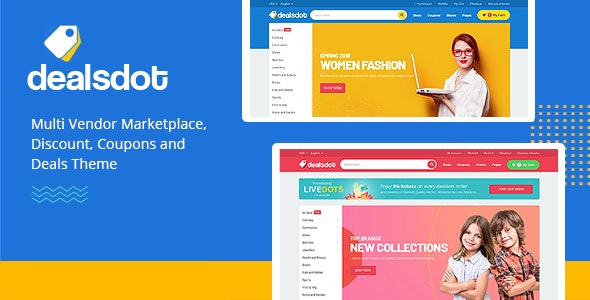
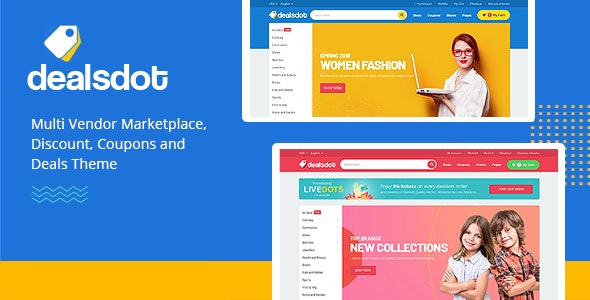
You can find in Footer - First, Second, Third, Fourth. You can also adjust your shop and blog sidebar settings.
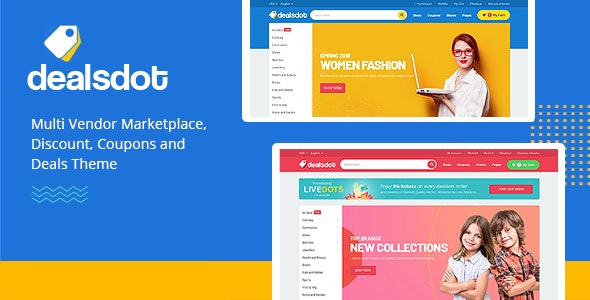
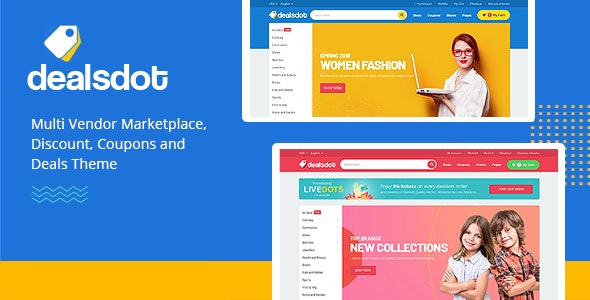
You can add additional css.
Customizing pages with WPBakery Page Builder.
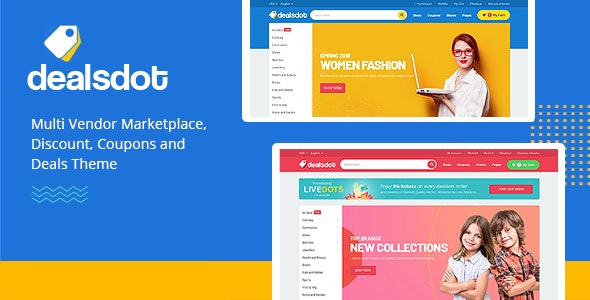
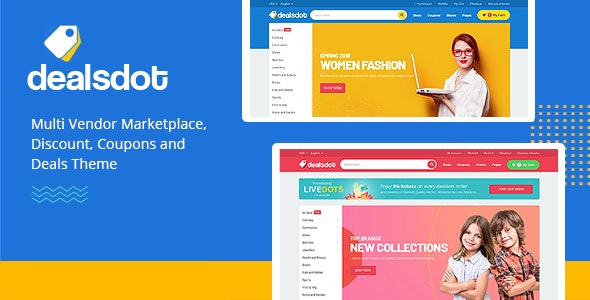
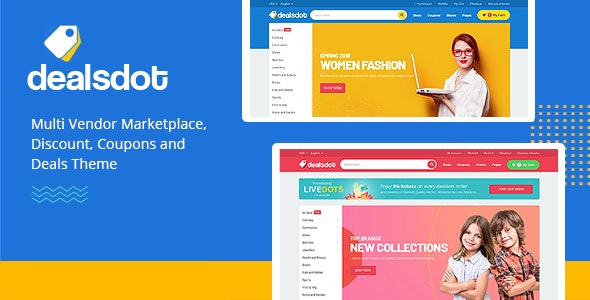
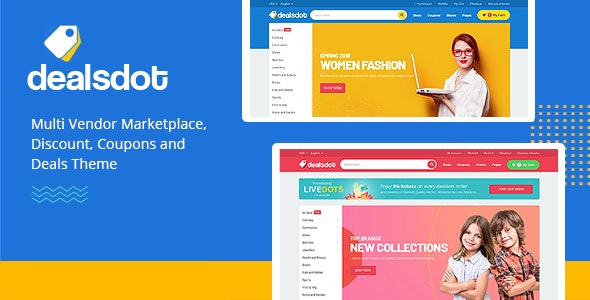
if you want to get started manually, or skipped the setup wizard, then you need to get a set of shop pages, here is what you need to do:
You can find checkout, account creation and privacy policy options;
You can freely translate our all themes thanks to Loco Translate plugin.
https://wordpress.org/plugins/loco-translate/
or
You can use WPML plugin.(PREMIUM)
Buying a theme which is bundled with WPBakery Page Builder and Revolution Slider ( like our theme) does not mean that you also buying a license code of that plugins. So you just don't have a license key and can't get automatic updates.
You can view and purchase the plugin by clicking here.
You can easily adjust your Stores Carousel settings in the theme by watching the video.
You can change the site language by following the steps below.
Again, thank you for purchasing Dealsdot - Multi Vendor Marketplace Theme. If you need some help, or support please use email or contact form via themeforest profile site. Hope you happy with the theme, all the best with your business.